Language Configs
In this section you can learn how to add or remove more languages in the application using android studio.
Add New Language#
To add new language in the application you will need to create some files. This guide will create new files using android studio.
Open android studio on your machine.
Open
Pluginswindow fromPreferenceson macOS andSettingson Windows.Select
Marketplaceoption from the top tabbar.In the search field enter
Flutter Intl.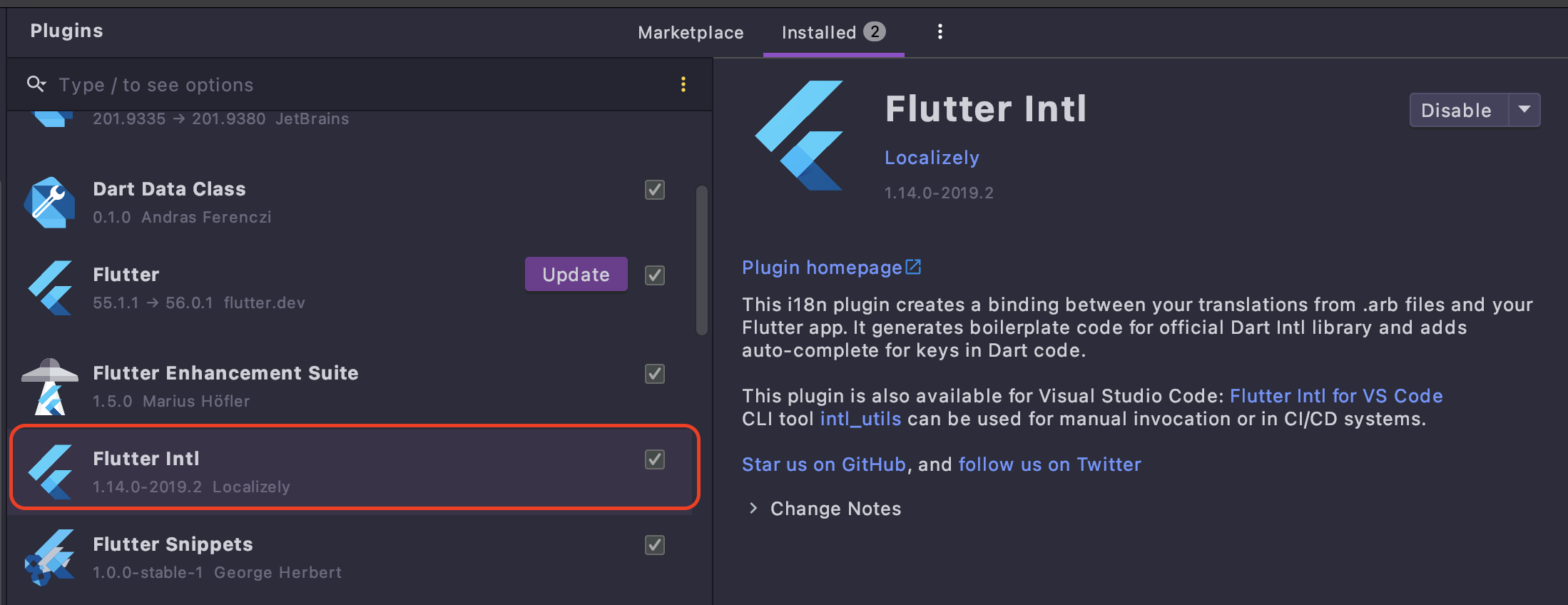
Click on
InstallandApply. You will need to restart android studio for the plugin to be activated.From the
Toolsmenu option selectFlutter Intland click onAdd locale.info
Checkout this link to see the names and code of the locales supported: Official Support Locales
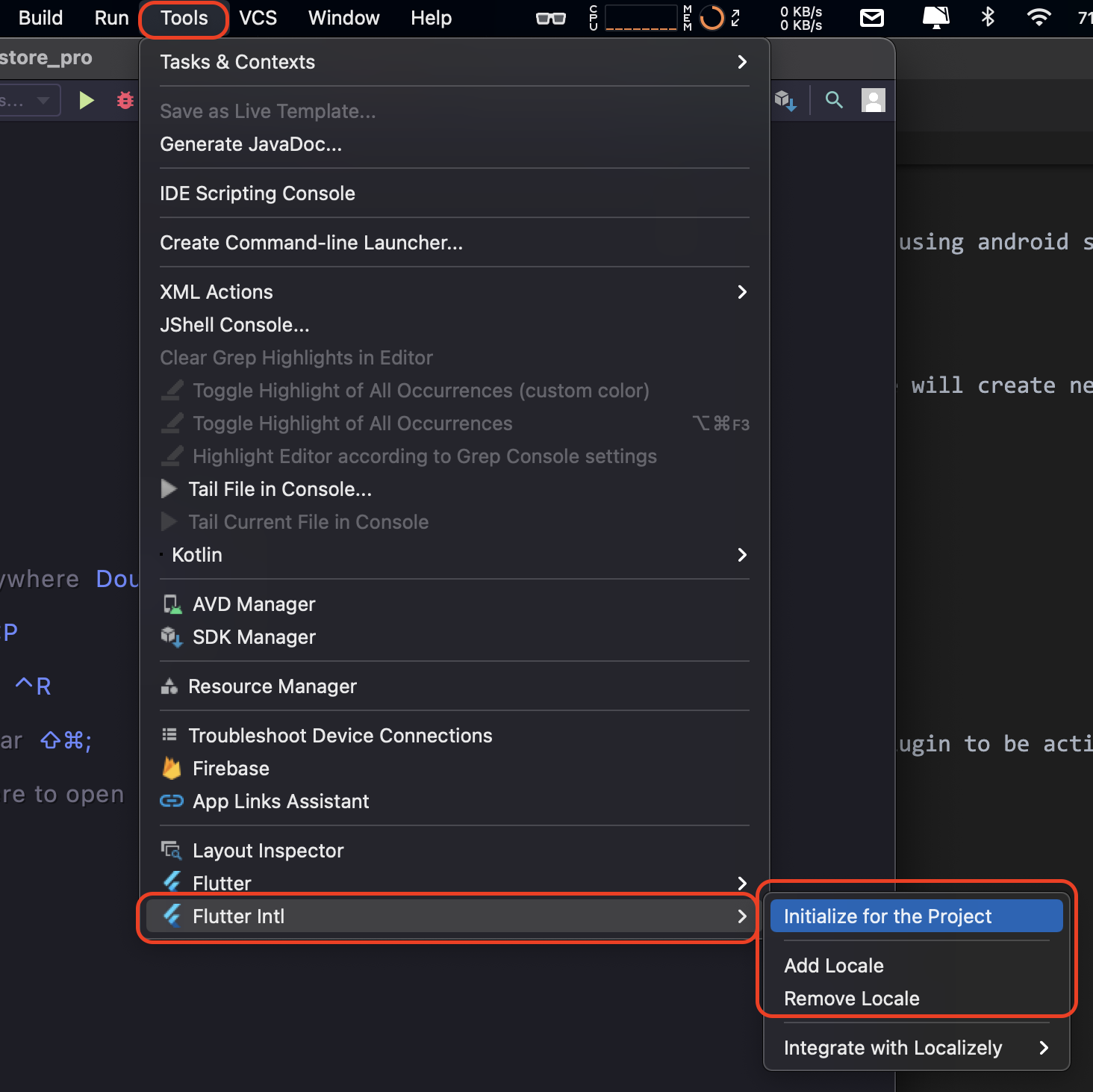
Add the
language codein the field and clickOk. For example is we were to add Arabic then we will writearin the field.This will create a new
intl_xx.arbfile in thewoostore_pro / lib / l10ndirectory. This file will be empty by default.Open the
intl_en.arbfile fromwoostore_pro / lib / l10ndirectory in android studio. Copy all the contents of the file and paste it into the newly createdintl_xx.arbfile.Replace the
@@localekey value with the language code of the new language you created.intl_en.arbintl_xx.arbReplace the
xxwith the actual language code.Finally
Savethe file by pressingcommand + son Mac andcontrol + son Windows.
You will also need to enter some more modifications in the application to show an option to change the locale to the newly added language. Follow the steps below to add the same.
Open
languages.dartfile in android studio. This file is located inwoostore_pro / lib / constants / languages.dartEdit the
kSupportedLanguagesvariable with the new language entry.The following is the structure of each language entry in the application. You need to follow the same pattern while adding the new entry.
The
assetin the above code snippet is anSVGformat file which represents the flag of the corresponding country. You need to add the asset inwoostore_pro / lib / assets / svg / flagsdirectory. Make sure the same is same as you enter in the asset field above.
Remove Language#
If you have installed Flutter Intl plugin#
From the
Toolsmenu option selectFlutter Intland click onRemove locale.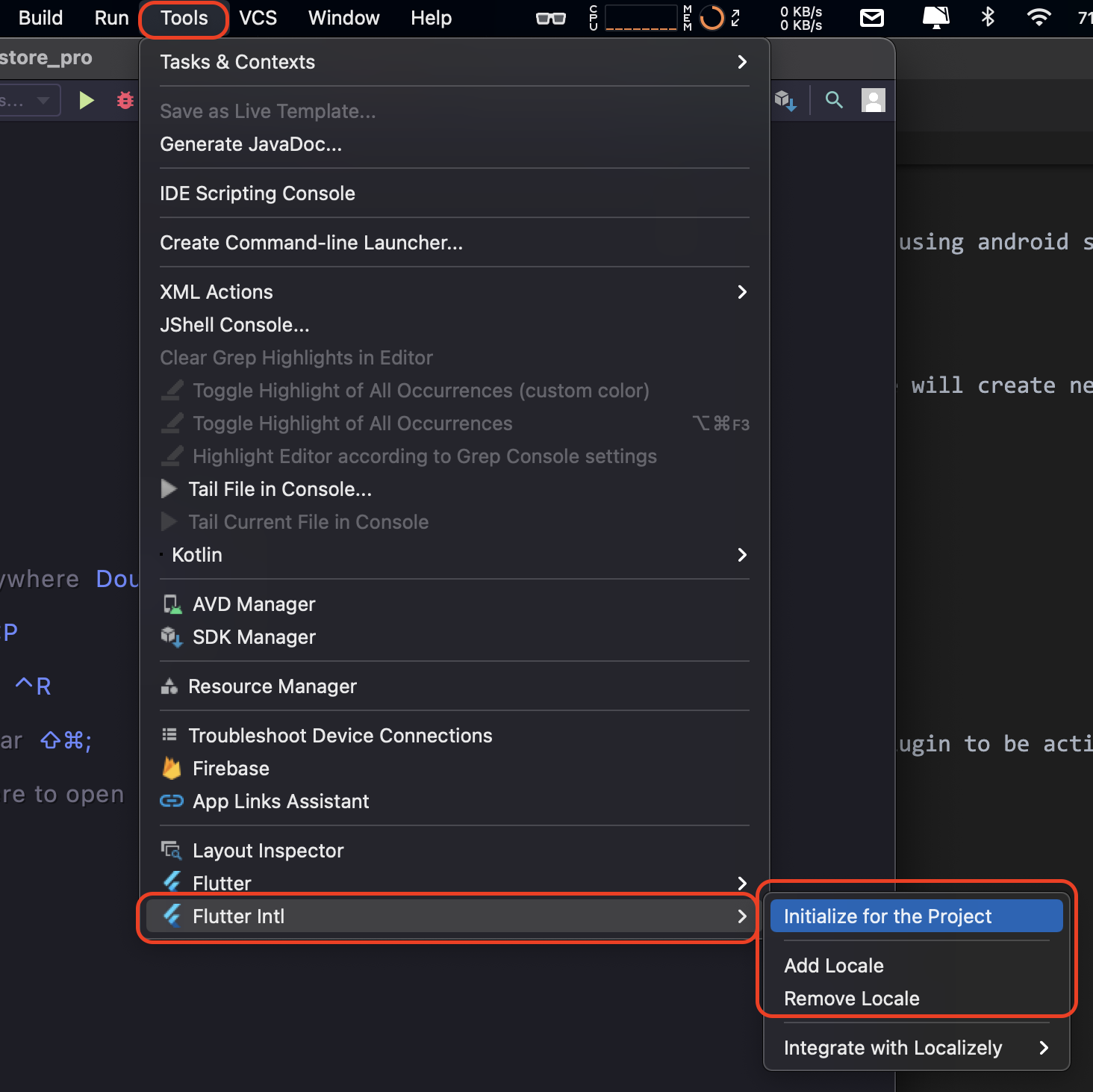
Select the
language codefrom the dropdown and clickOk. For example is you were to remove Arabic then you will selectarin the field. This will remove the language from the application.
If you have not installed Flutter Intl plugin#
Open android studio on your machine.
Open
Pluginswindow fromPreferenceson macOS andSettingson Windows.Select
Marketplaceoption from the top tabbar.In the search field enter
Flutter Intl.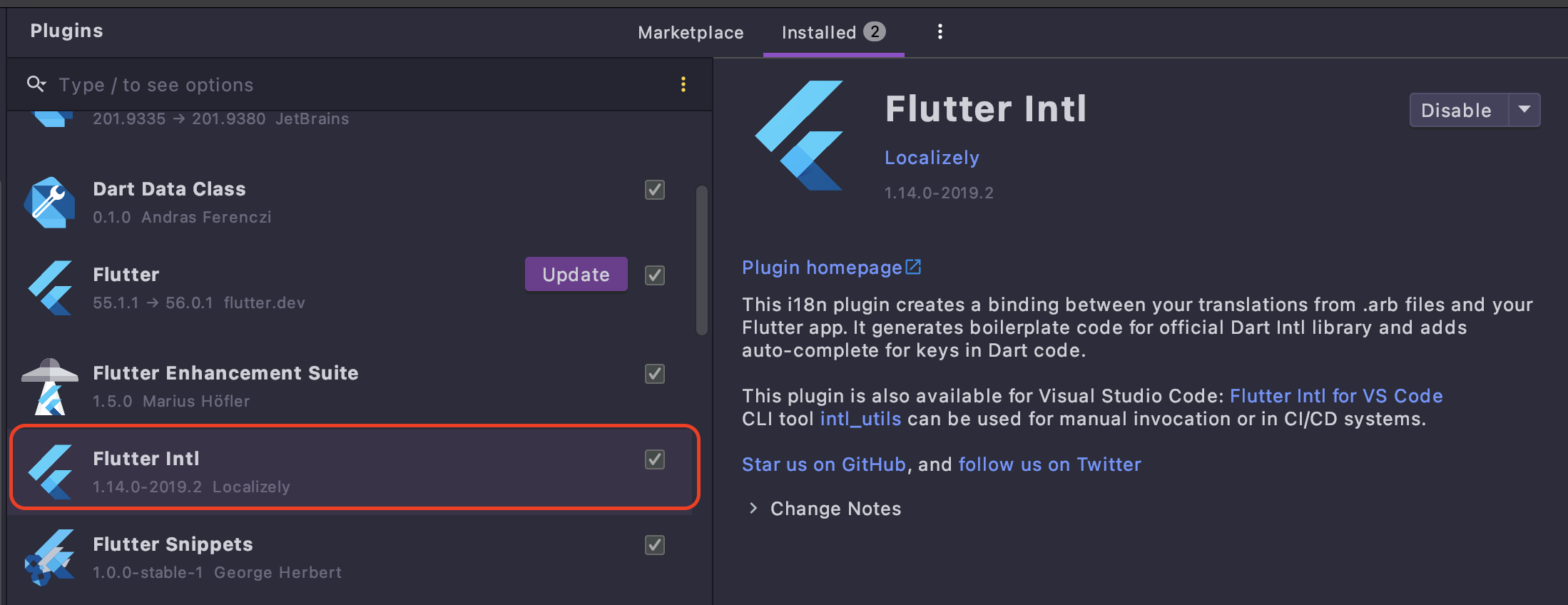
Click on
InstallandApply. You will need to restart android studio for the plugin to be activated.From the
Toolsmenu option selectFlutter Intland click onRemove locale.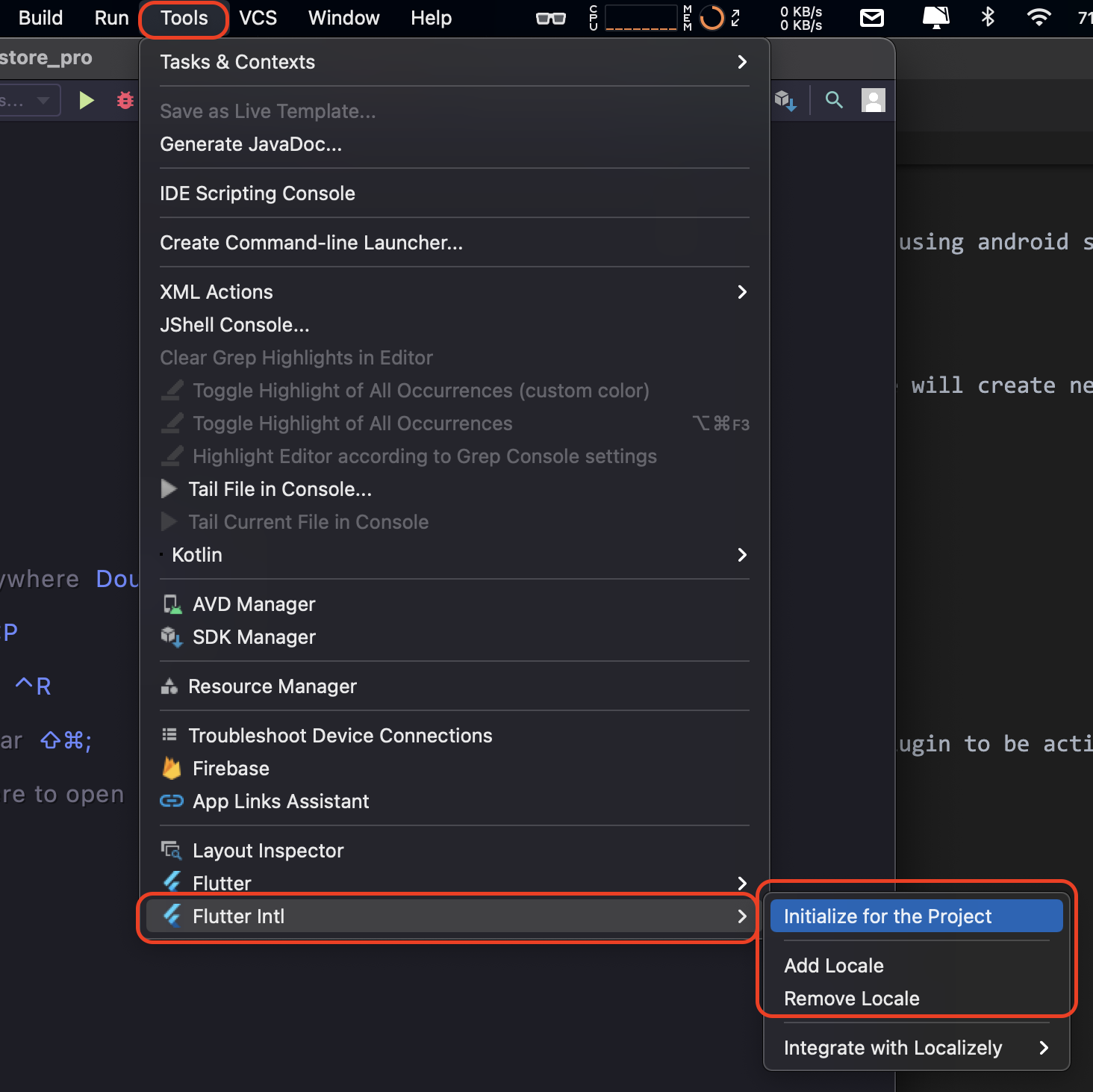
Select the
language codefrom the dropdown and clickOk. For example is you were to remove Arabic then you will selectarin the field. This will remove the language from the application.